Looking for a way to allow your users to start and stop specific services? Or maybe a way to prevent a Power User from stopping specific services? In this article I’ll show you how to accomplish both using a Group Policy.
This first thing that you’ll want to do is make sure the service that you want to control is installed on your administrative workstation. If it’s not, then you won’t see the service listed in the GPO.
1. Open your Group Policy and go to Computer Configuration | Windows Settings | Security Settings | System Services.
2. Right click the service that you want to control and select Properties as seen in Figure A.
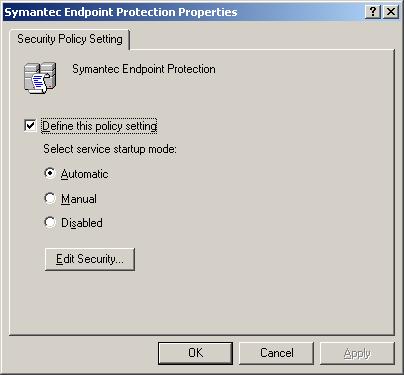
Figure A:
3. Place a check mark at ‘Define this policy setting‘. Immediately the Security dialog will be displayed.
What you do from here depends on what you want to accomplish. If you want to prevent a user in the local Power User group from stopping a service, simply click OK storecialis.net. This will take away the Power Users group rights from the service.
If you want to allow a user or group to be able to start and stop the service, then add them to the Security list and click OK.
4. Select the service startup mode and click OK.
That’s it. Give the policy time to replicate and you now have complete control over the specified service on all of your workstations.